This section provides step-by-step instructions to upgrade your subscription plan. Follow these steps to complete your transaction securely via Stripe.
Access Subscription Settings #
- Navigate to Personal Settings or select Update Plan from the Profile Menu.
View Current Plan #
- Your subscription plan will be displayed below your name in the top right navigation.
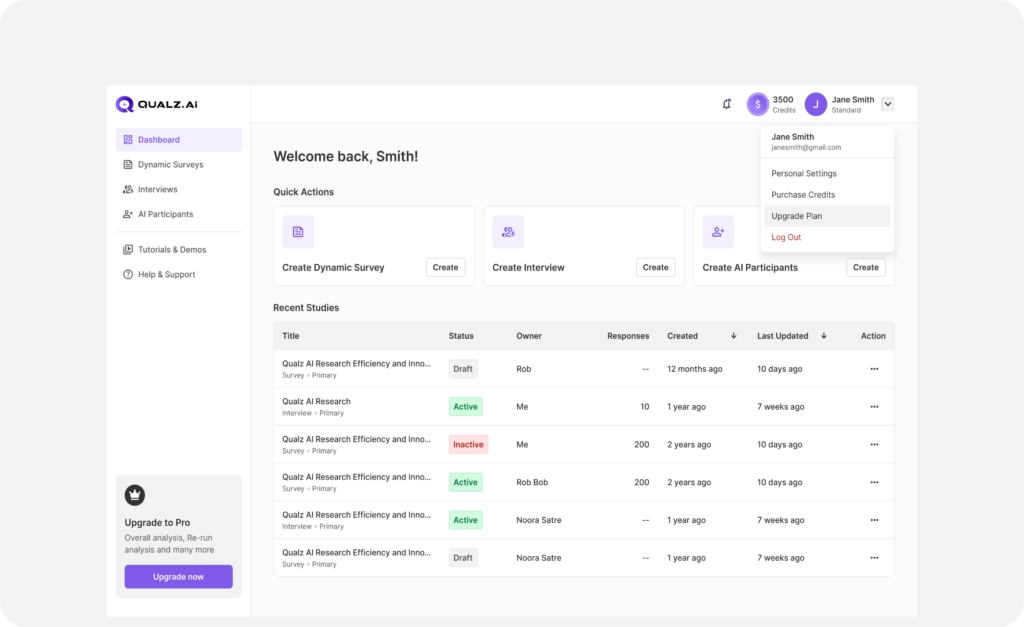
Choose Upgrade Option #
To upgrade to the Professional Subscription Plan, follow these steps:
- Select Monthly Subscription for monthly billing.
- Select Yearly Subscription for yearly billing.
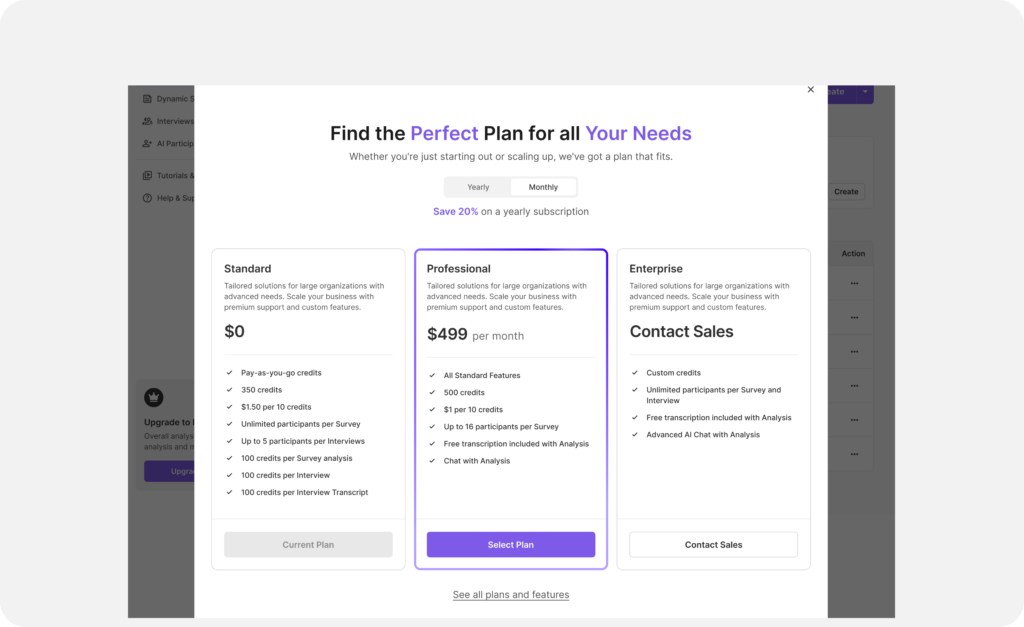
Initiate Plan Upgrade #
- Click on Select Plan to proceed.
- You will be redirected to the Stripe Checkout screen.
- Verify Payment Details
- Enter Payment Information
- Card Number: Enter your 16-digit card number (e.g., 1234 1234 1234 1234).
- Expiration Date: Input in MM/YY format.
- CVC: Provide the 3-digit security code from the back of your card.
- Cardholder Name: Enter the full name as it appears on your card.
- Location Details:
- Select your Country/Region (e.g., Nepal).
- Enter your ZIP code, if required.
- Optional: Save Payment Information
- Check the box labeled
- Save my info for 1-click checkout if you’d like to save your details for future transactions.
- Review and Confirm Payment
- Double-check all entered information for accuracy.
- Click on Pay to finalize the upgrade.
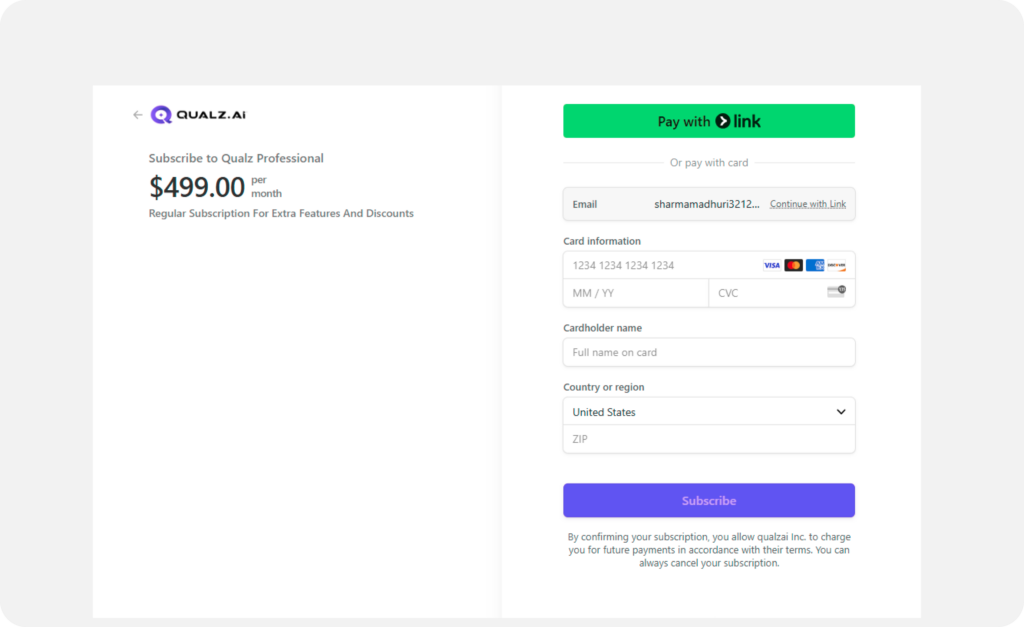
Payment Outcome #
- Upon successful payment, a confirmation message will appear.
- If the payment fails, an error message will guide you in resolving the issue.



