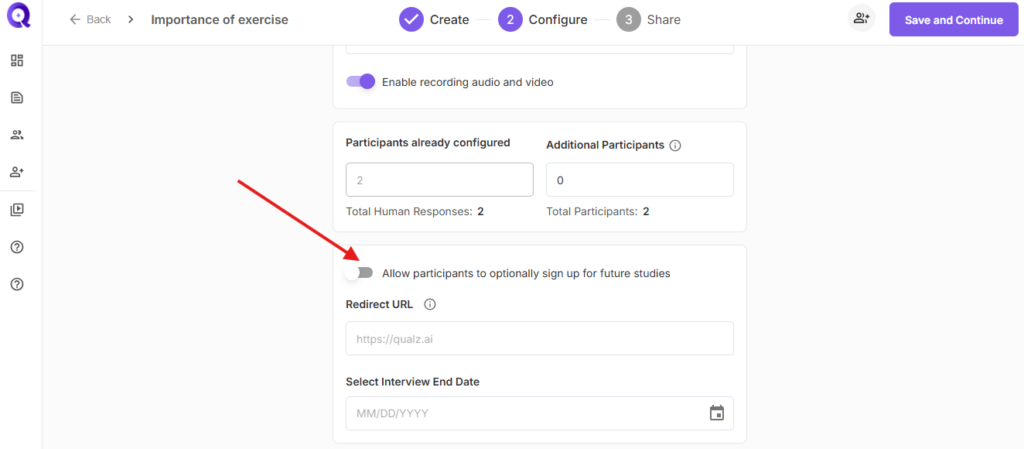Objective:
This guide helps you integrate UserInterviews with Qualz.ai to track participant progress using a unique Interview ID (iid).
Steps for Integration: #
- Create a Study on UserInterviews.com and Qualz.ai
On Qualz.ai:
- Log in to the Qualz.ai Dashboard.
- Create a new study (dynamic survey or interview) or select an existing one.
- Fill out the required details (title, description, etc.).
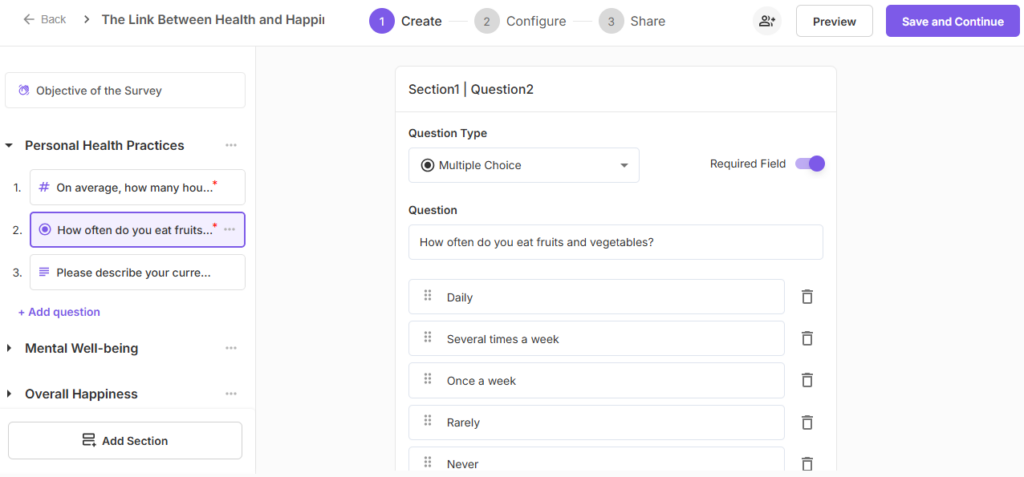
On UserInterviews:
- Create an account on userinterviews.com as a researcher if you don’t have one. Otherwise, log in
- Create an account on userinterviews.com as a researcher.
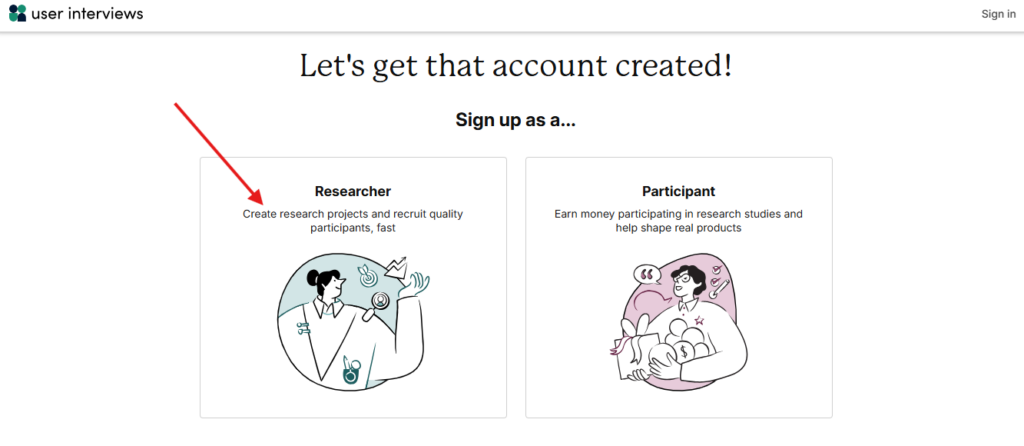
- Log in to userinterviews.com
- Navigate to the Projects section.
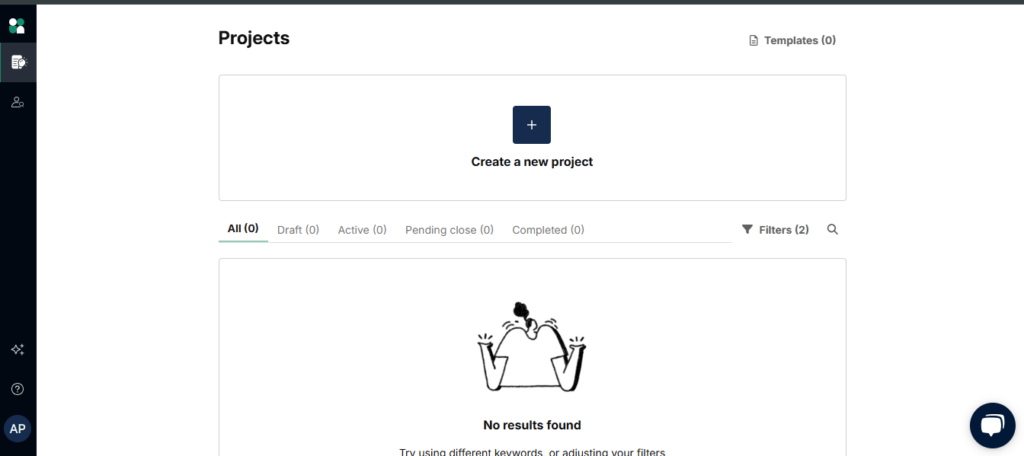
- Create or edit a project, then navigate to the Research activity section.
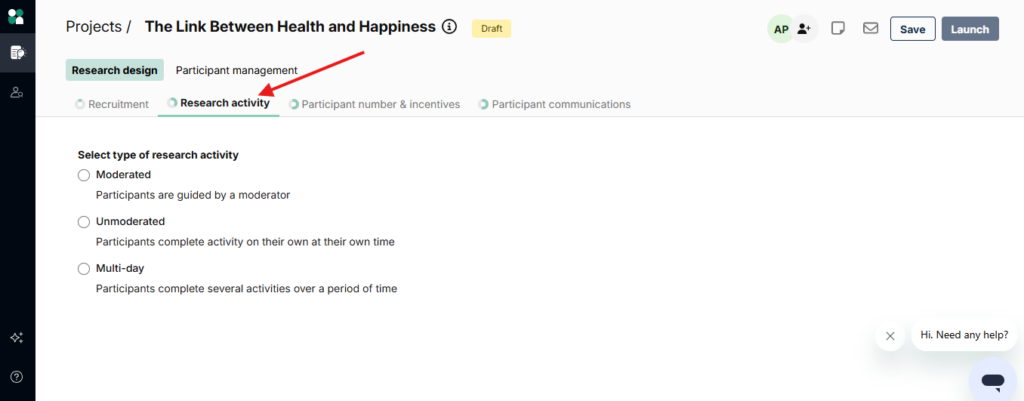
- Select Unmoderated, then click Add under the Task Platform section.
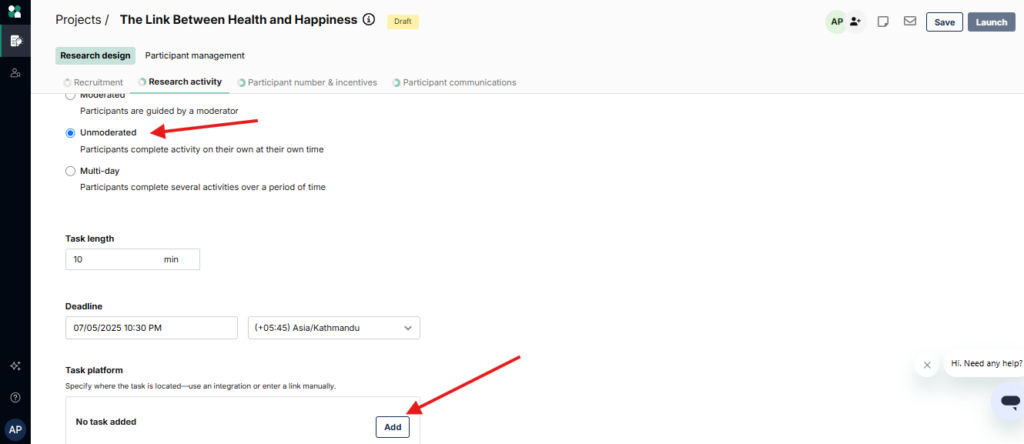
- Choose Tracked Customer Link, and paste the Qualz.ai study URL.
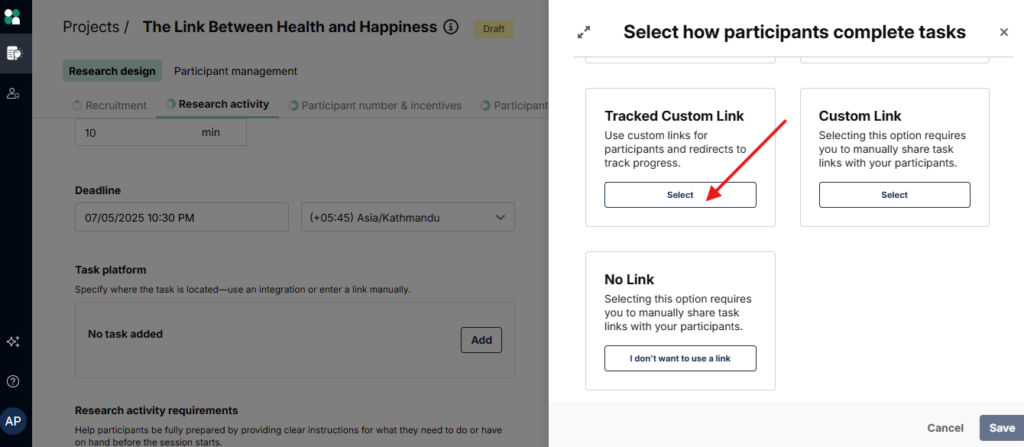
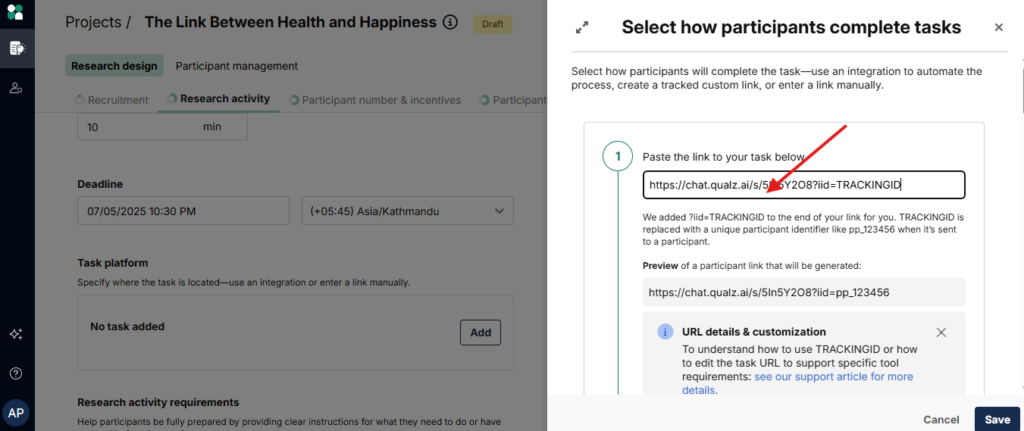
Note: iid=TRACKINGID will be automatically added by userinterviews.com at the end of the study URL for tracking purposes.
- Copy the redirect URL for integration with the Qualz.ai study, and click the Save button.
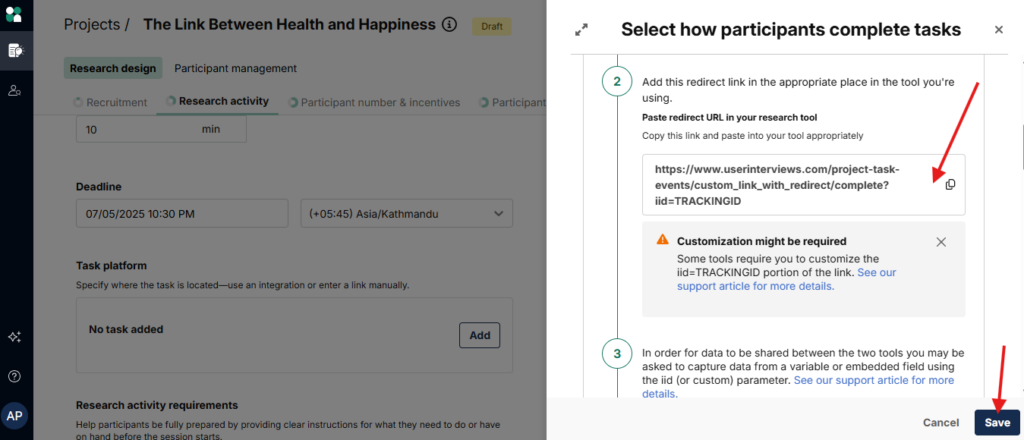
2. Configure Redirect URL on Qualz.ai:
- Go to the Qualz.ai Dashboard.
- Edit the relevant relevant study, and set up the redirect URL https://www.userinterviews.com/project-task-events/custom_link_with_redirect/complete?iid=TRACKINGID, using a placeholder (TRACKINGID). This placeholder will be replaced with the participant’s iid upon completion.
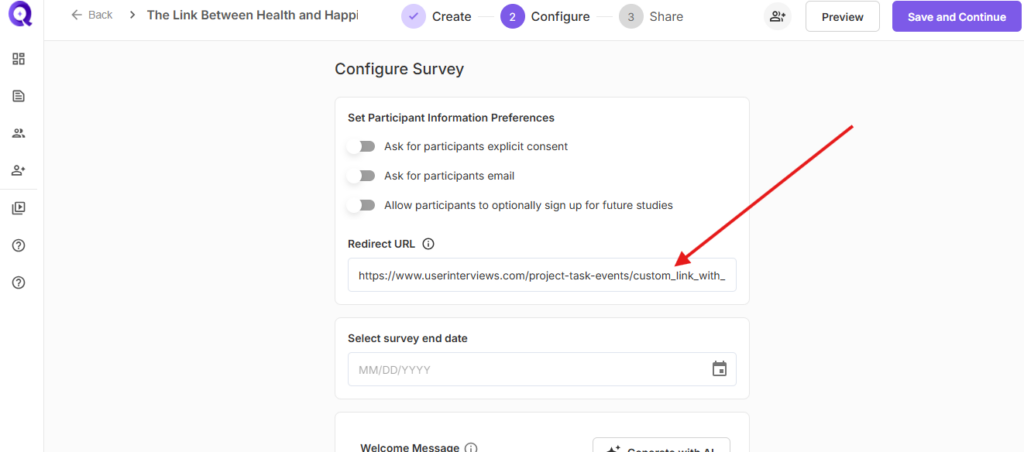
- Click the “Save and Continue” button to update the redirect URL.
- Generate and Share Study Link:
- The study on Qualz.ai is now integrated with the UserInterviews participant tracking ID. Proceed to configure the remaining settings in the UserInterviews project.
- Once done, share the study link with participants.
- After a participant completes the study, they will be automatically redirected to the completion URL, which notifies UserInterviews of the successful completion
Redirection scenario: Redirection depends on the study configuration. Allow participants to optionally sign up for future studies.
For survey Configuration:
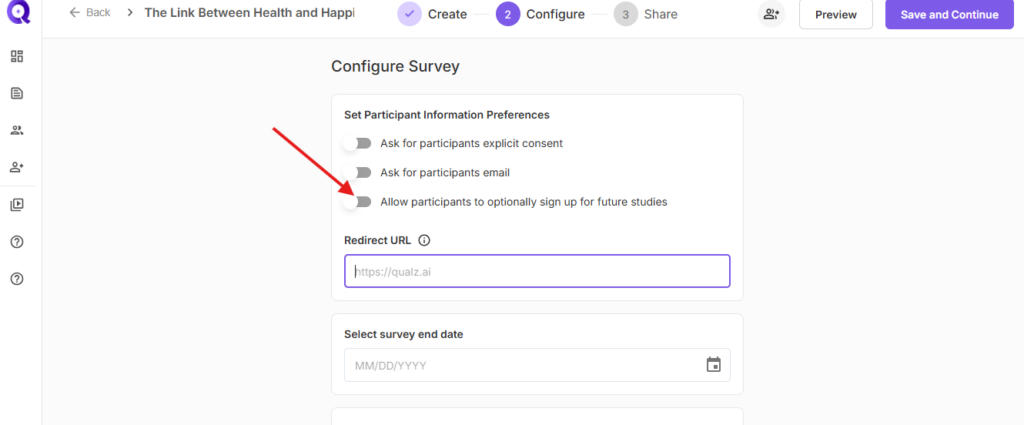
Case 1:
If the Allow participants to optionally sign up for future studies configuration is active, the Redirect URL will be triggered when the user clicks on the Participate in Future Studies button.
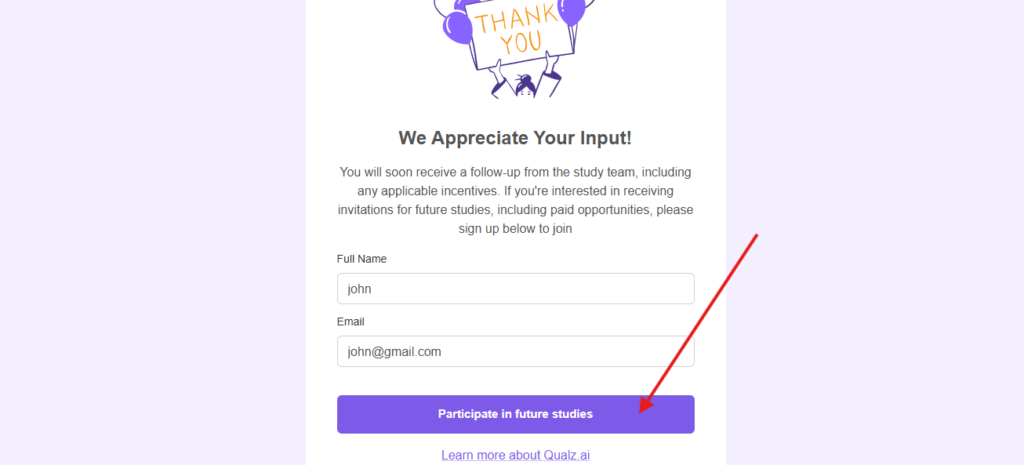
Case 2:
If the Allow participants to optionally sign up for future studies configuration is inactive, the Redirect URL will be triggered when the user clicks on the Submit button.
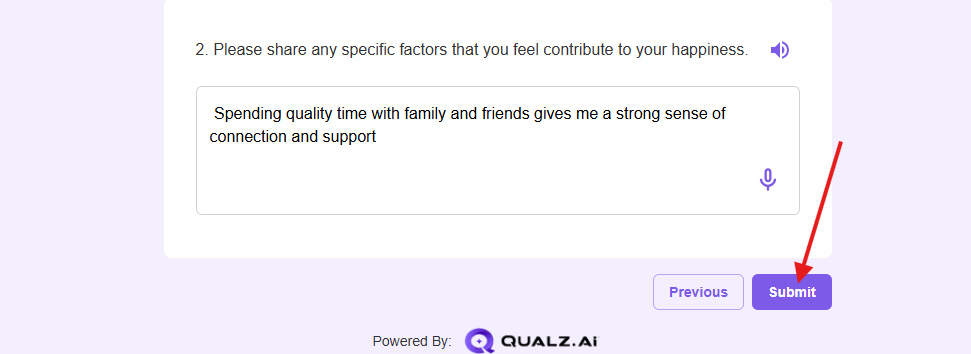
For Interview Configuration: