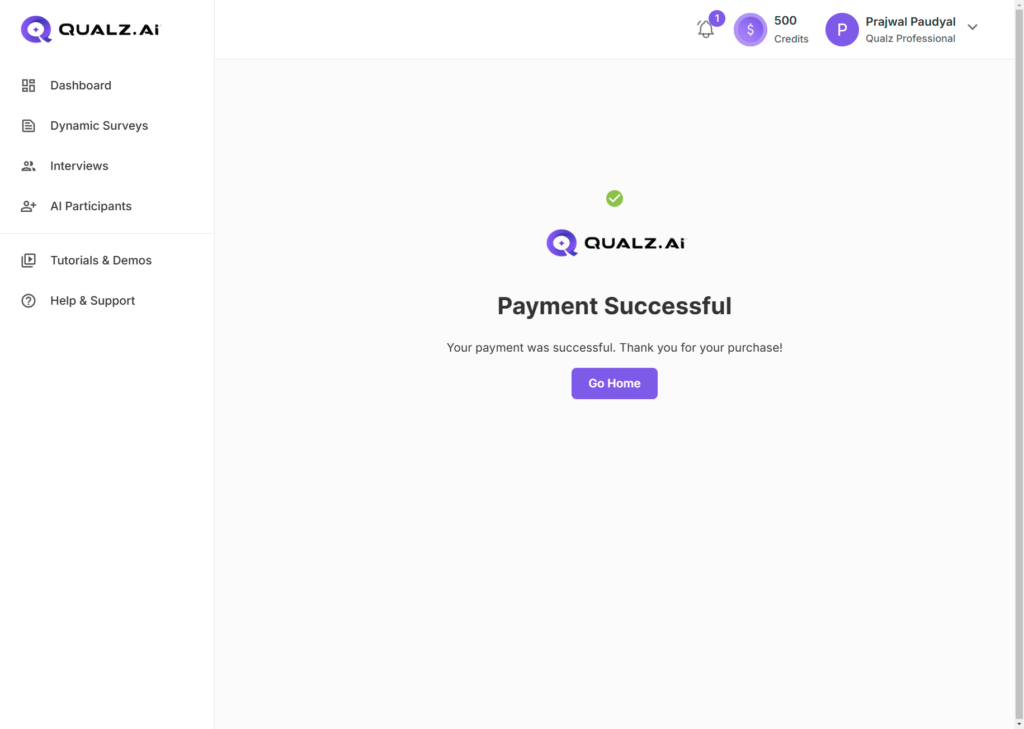This section provides step-by-step instructions for buying credits. Follow these steps to complete your transaction securely via Stripe.
Access Credit Purchase Options #
- Navigate to your Personal Settings or select Buy Credits from the Profile Menu.
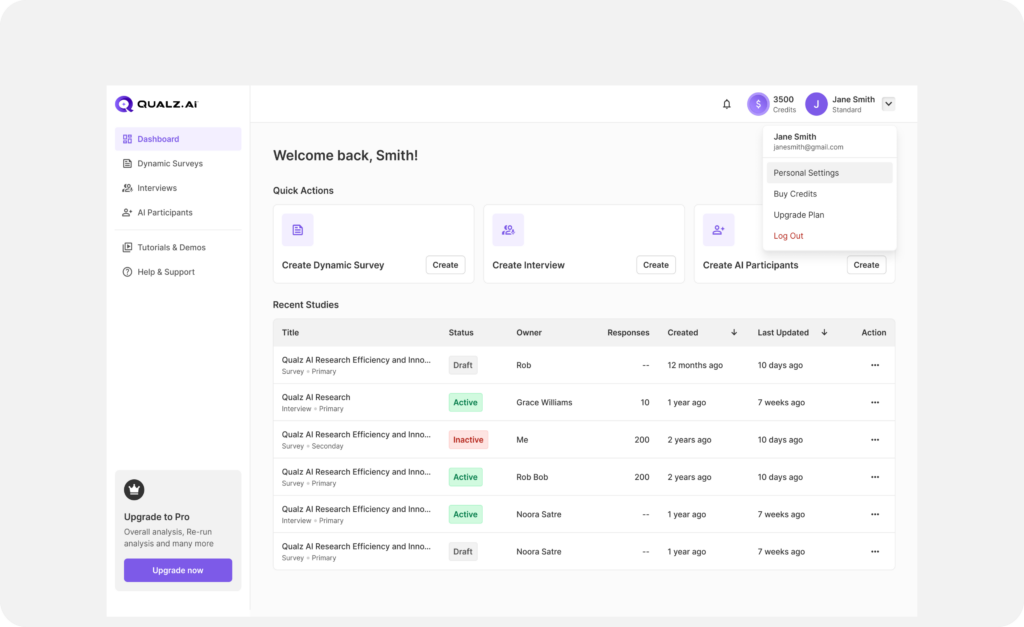
View Available Credits #
- Your current credit balance will be displayed.

Initiate Credit Purchase #
- Click on Buy Credits.
- Enter the desired number of credits.
- Click the Buy Credits button to proceed.
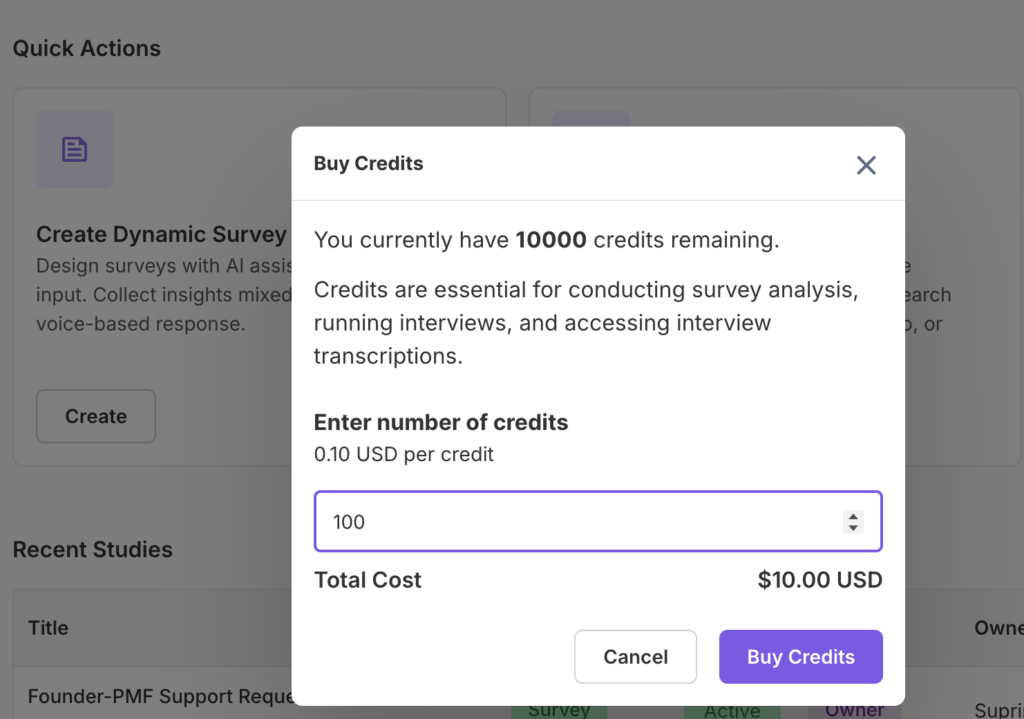
Stripe Checkout #
- You will be redirected to the Stripe Checkout screen.
Verify Purchase Details #
- Confirm the credit quantity and pricing details.
- Ensure your email address is accurate in the Email Address field.
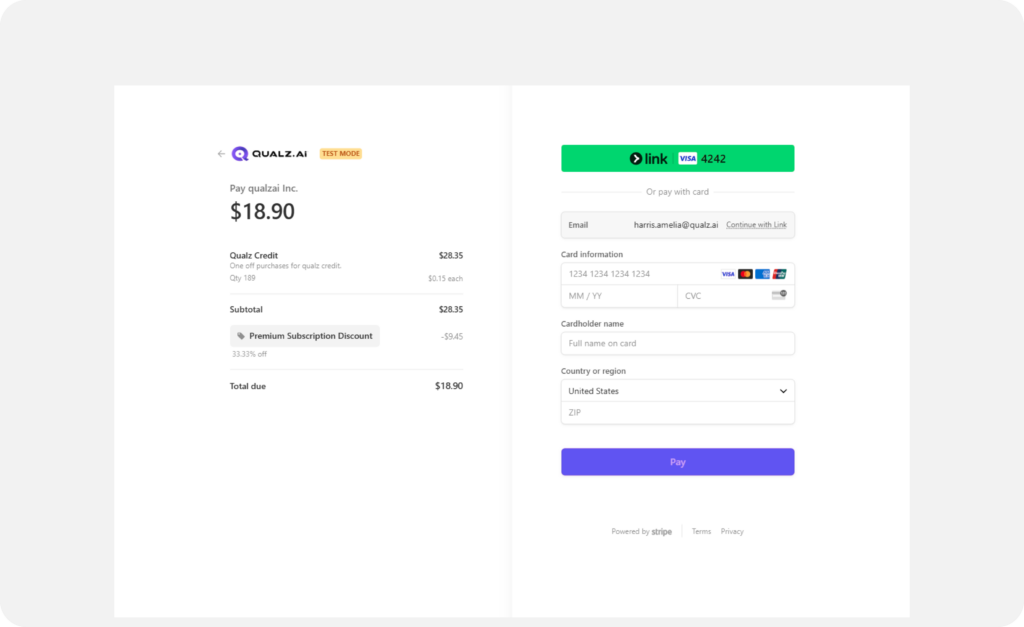
Enter Payment Information #
- Card Number: Input your 16-digit card number (e.g., 1234 1234 1234 1234).
- Expiration Date: Enter in MM/YY format.
- CVC: Provide the 3-digit CVC code from the back of your card.
- Cardholder Name: Enter the full name exactly as it appears on your card.
- Location Details:
- Select your Country/Region (e.g., Nepal).
- Enter your ZIP code, if applicable.
Save Payment Information (Optional) #
- Check the box labeled Save my info for 1-click checkout if you’d like to save your details for future purchases.
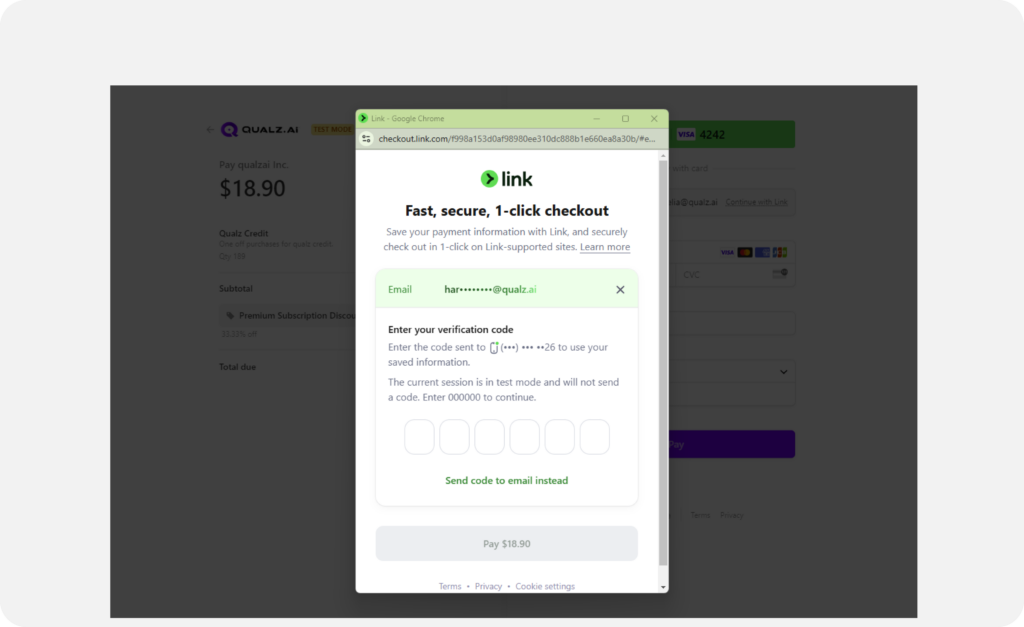
Review and Confirm Payment #
- Double-check all entered information for accuracy.
- Click on Pay to complete your purchase.
Payment Outcome #
- If successful, a confirmation message will appear.
- If the payment fails, an error message will indicate what needs to be corrected.